With pConnect!, you can playback Photo in your smartphone, and download Photo to your PC.
*[For iOS] Browsing/Playback/Organizing functions are available only for contents in TL+ Phone Document storage and Video/Photo/Music Library.
*[For iOS] Upload to Phone functions are available only for contents in TL+ Phone Document storage and Camera Roll.
*[For iOS] Download to PC finction is available only for contents in TL+ Phone Document storage and Video/Photo/Music Library.
>>Go to Playback Photo
>>Go to Delete Photo
>>Go to Download Photo
You can browse photo folder from Main page:
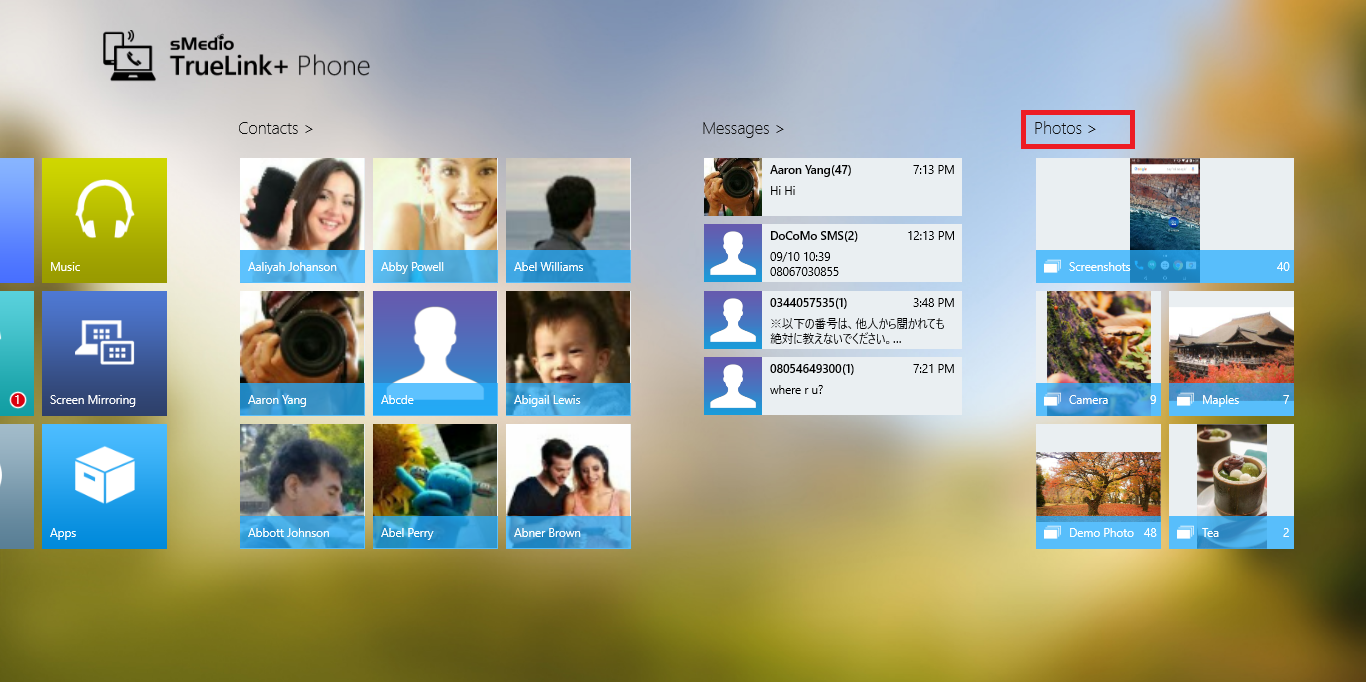
Playback Photo
1. Select a photo album to browse photos
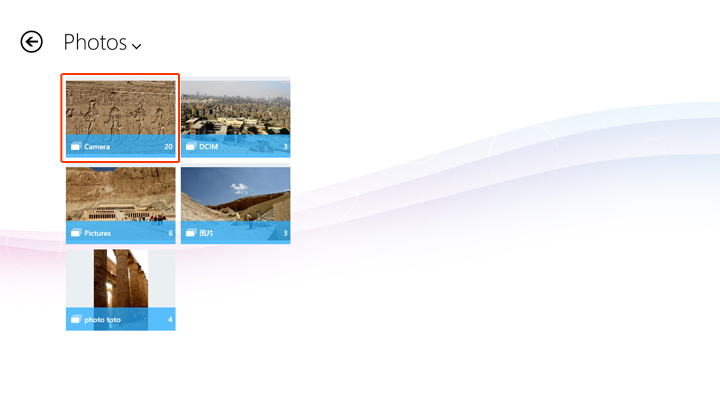
2. By selecting a photo you want to browse in the selected album, the photo playback will be started
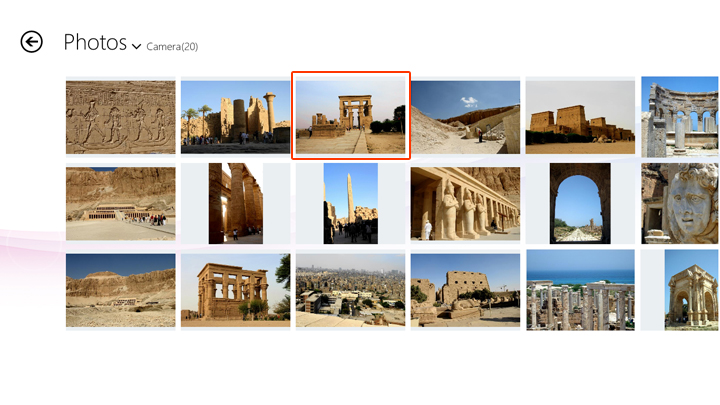
Photo playback screen

| ① | Return: You can exit from playback screen by click/tap this icon. |
| ② | Current playback photo. |
| ③ | App commands: You can control the photos. Please refer each descriptions below. |
App commands
 |
Download: Download a displayed photo. |
 |
Back to the previous photo in the queue. |
 |
Play number of photos one after the other in sequential order |
 |
Pause slideshow mode and display one photo |
 |
Skip to next photo |
When switch to playback screen, photo thumbnail list at bottom of screen is available for switching photo quickly.
It will disappear automatically in 5 seconds without any operation. You can invoke this list by mouse click or tap on playback screen when App commands doesn't display.

Delete Photo
You can delete photos by following steps below.
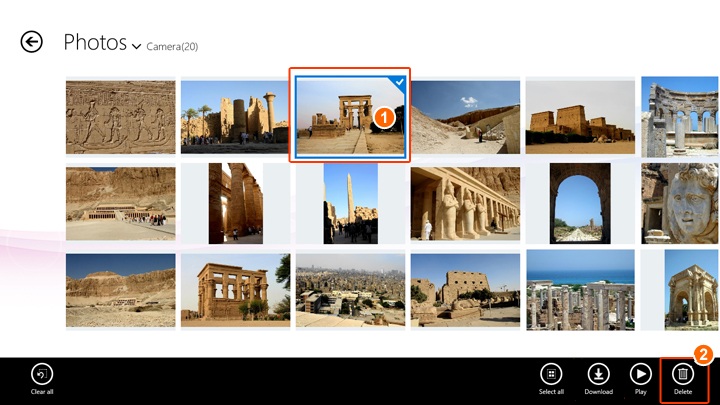
| ① | Select photos you want to delete. App bar will be displayed. |
| ② | Click/tap "Delete" on App bar |
App commands
| Clear all selected photos and exit select mode | |
| Select all photos | |
 |
Download selected photos. Please refer "Download Photo" below |
 |
Start playback selected photos |
| Delete all selected photos |
Download Photo
You can download photos from your smartphone to PC.
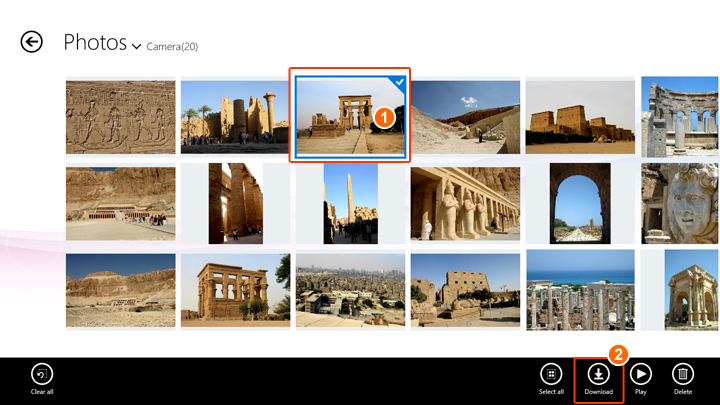
| ① | Right click photos you want to download. App bar will be displayed. |
| ② | Click/tap "Download" on App bar |
| Default download folder is C:\Users\username\Pictures. This can be edited from Configuration in [Setting]. | |
| By click/tap "Download" on App bar, download will start. You can find the transfer status in [My activites] page. |
App commands
Same as Delete Photo