In order to use TrueLink+ Phone, you need to install Windows Store App and Mobile App on your PC and smartphone, and then Pair the two devices.
1. Make sure your PC and Smartphone are both connected to the same Wi-Fi.
- PC and smartphone connect to the same WiFi Access Point, or PC connect to smartphone's WiFi hotspot.
2. Launch TrueLink+ Phone on your PC and Smartphone.
- Find "sMedio TrueLink+ Phone" in the Apps list on your PC。Find "TL+ Phone" in the Apps list on your smartphone.

![]()
3. Pair PC and Smartphone by QR Code.
Scan QR code displayed on your PC by using smartphone app.
QR code on PC: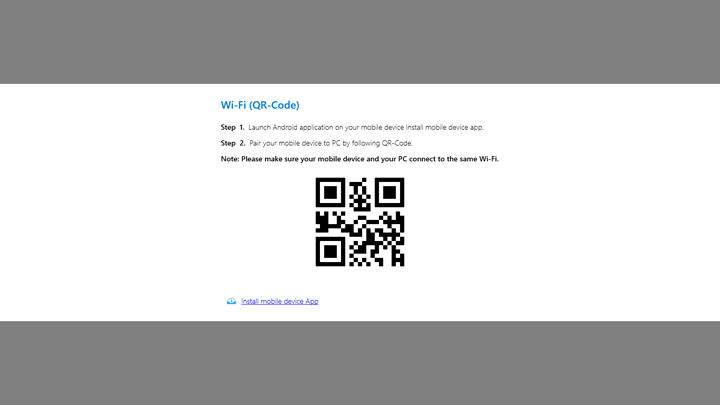
Tap "QR Code scan" on smartphone, then scan QR code on PC.
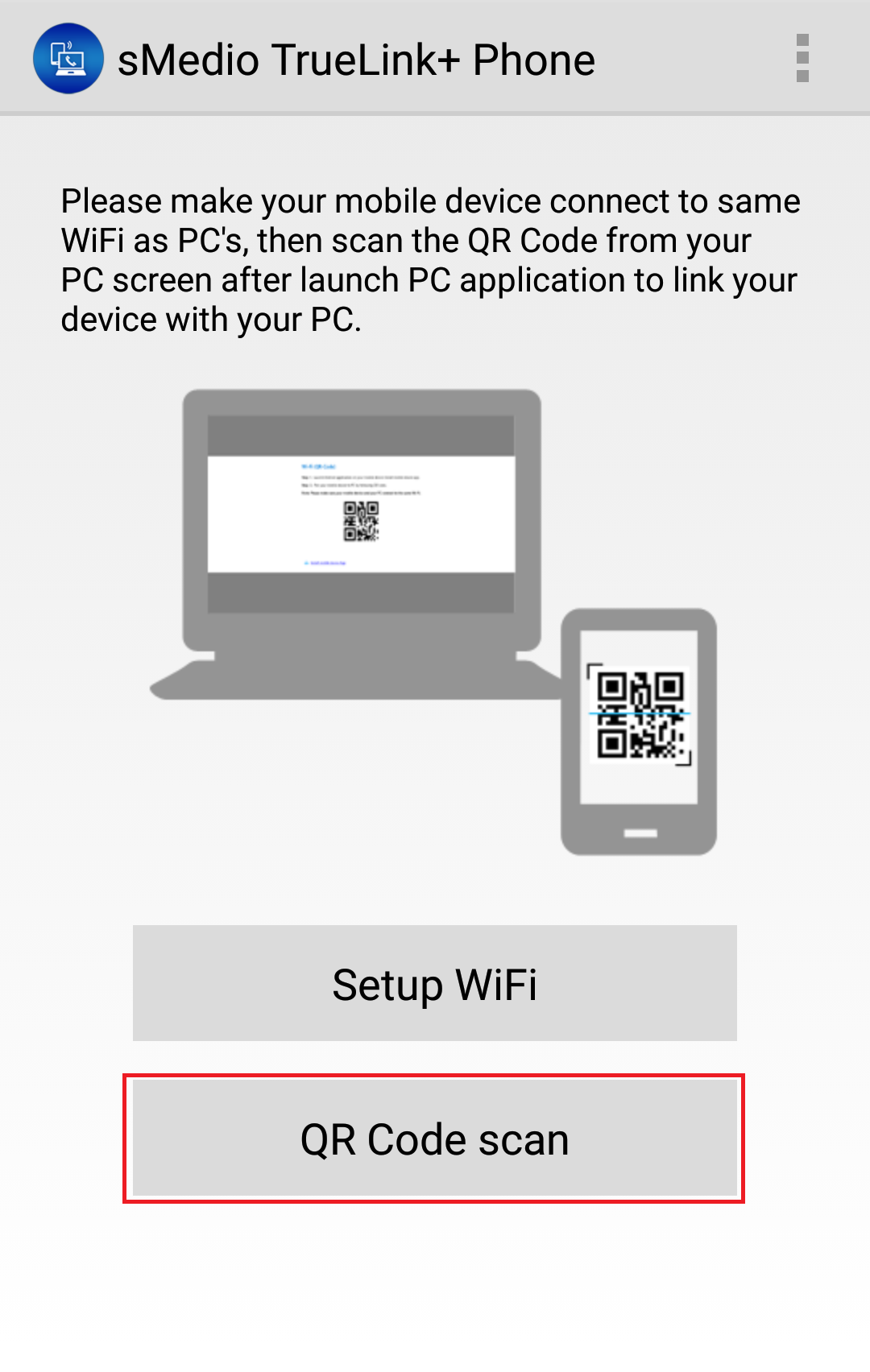
4. After pairing succeeded, TrueLink+ Phone main menu will be displayed
TrueLink+ Phone main menu on PC: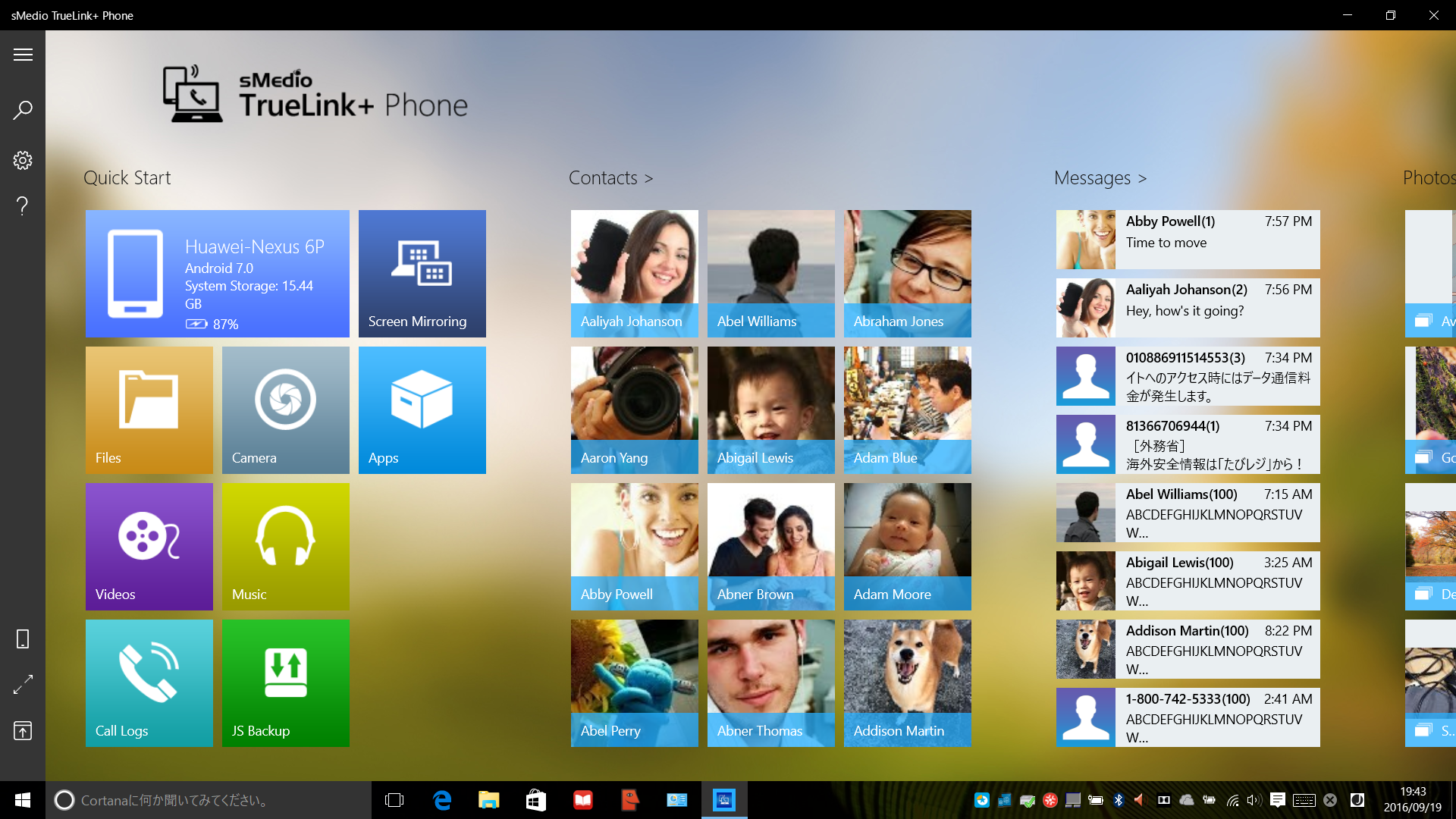
*[For iOS] "Apps" and "Screen Mirroring" functions are not displayed。
TL+ Phone main menu on Smartphone:
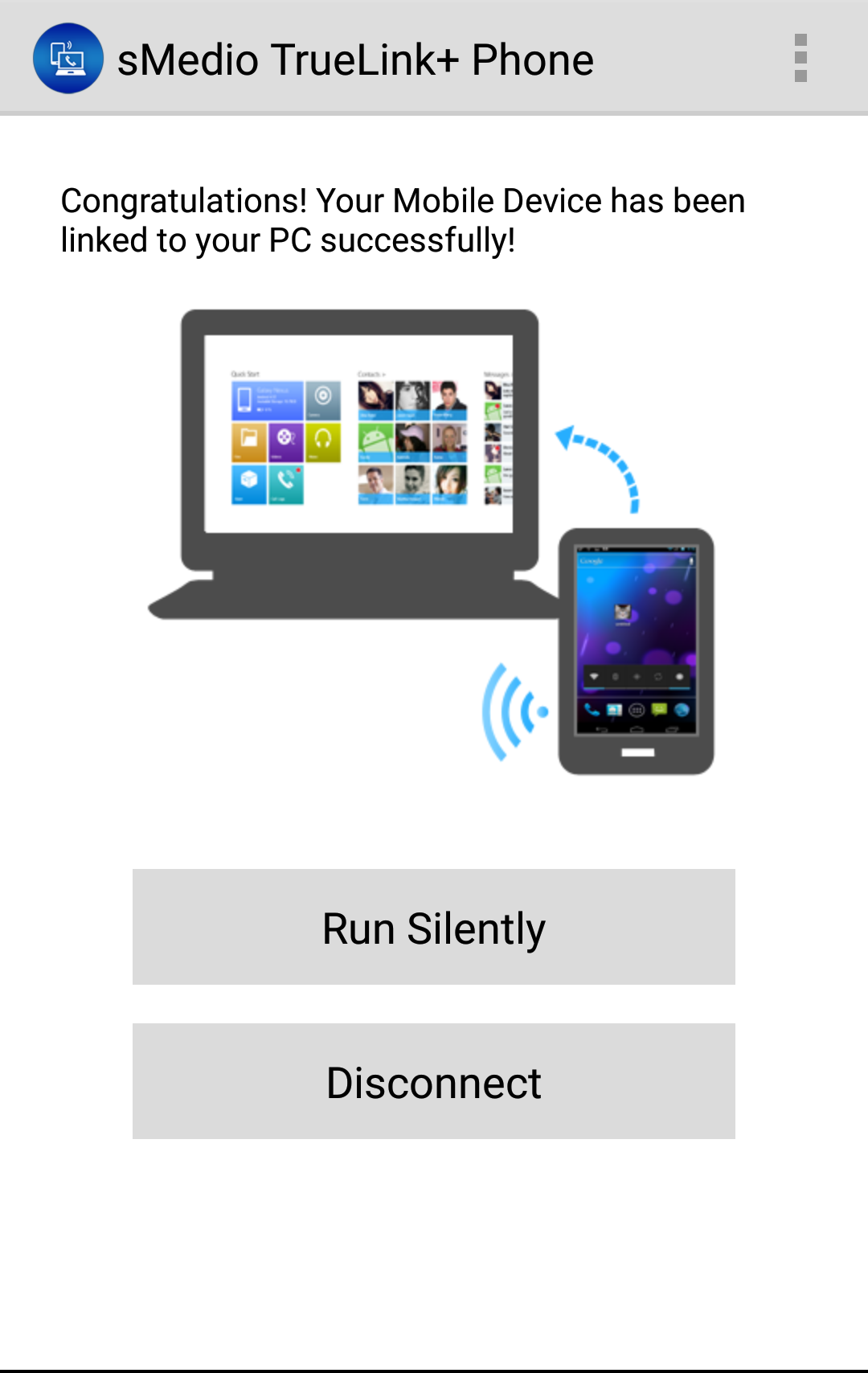
- Run Silently : The application on smartphone runs background. (Android only)
- Disconnect : Disconnect from PC. Please refer to Disconnect in [Settings] for detail.
*[For iOS] Disconnecting notification message will be displayed on iOS device, if TL+ Phone on your iOS device runs in background, tap it to continue to use TrueLink+ Phone.