You can access/manage Contacts in your smartphone. Call/Send SMS or e-mail to Contacts, and Edit Contacts by TrueLink+ Phone
Google/iCloud Contacts is also supported.
>>Go to Create New Contacts
>>Go to Edit Contacts
>>Go to Call out from Contacts
>>Go to Send Message
>>Go to Send Email
>> Go to Skype Call
>> Go to Skype Chat
>>Go to Delete Contacts
You can open Contacts screen from either A or B:
A. Click/tap “Contacts“ from Main Page
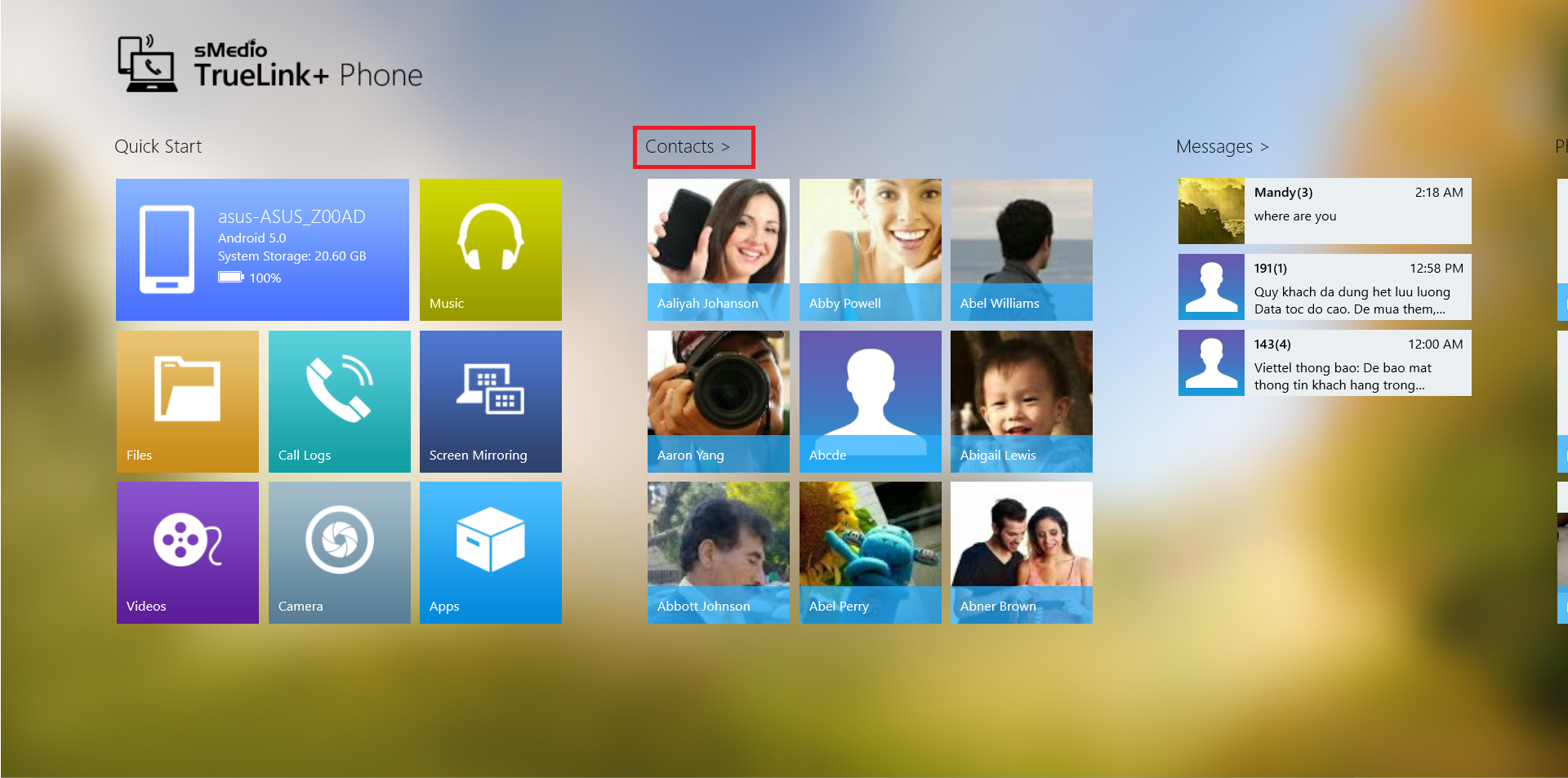
B. Click/tap “Contacts” from Flyout menu of each contents.
Below images shows open “Contacts” from Photos menu.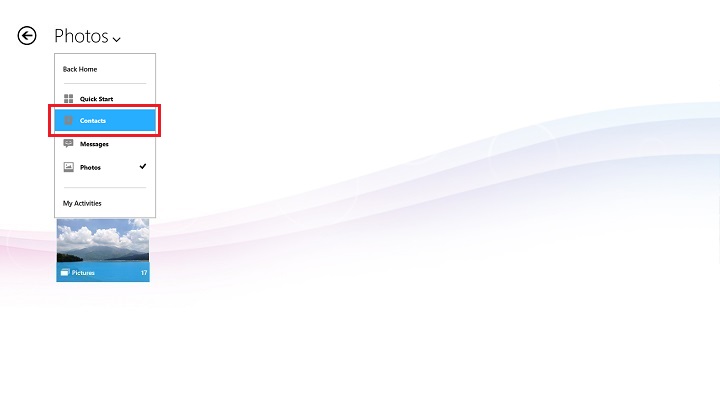
Create New Contacts
1. Click/tap "New Contact".
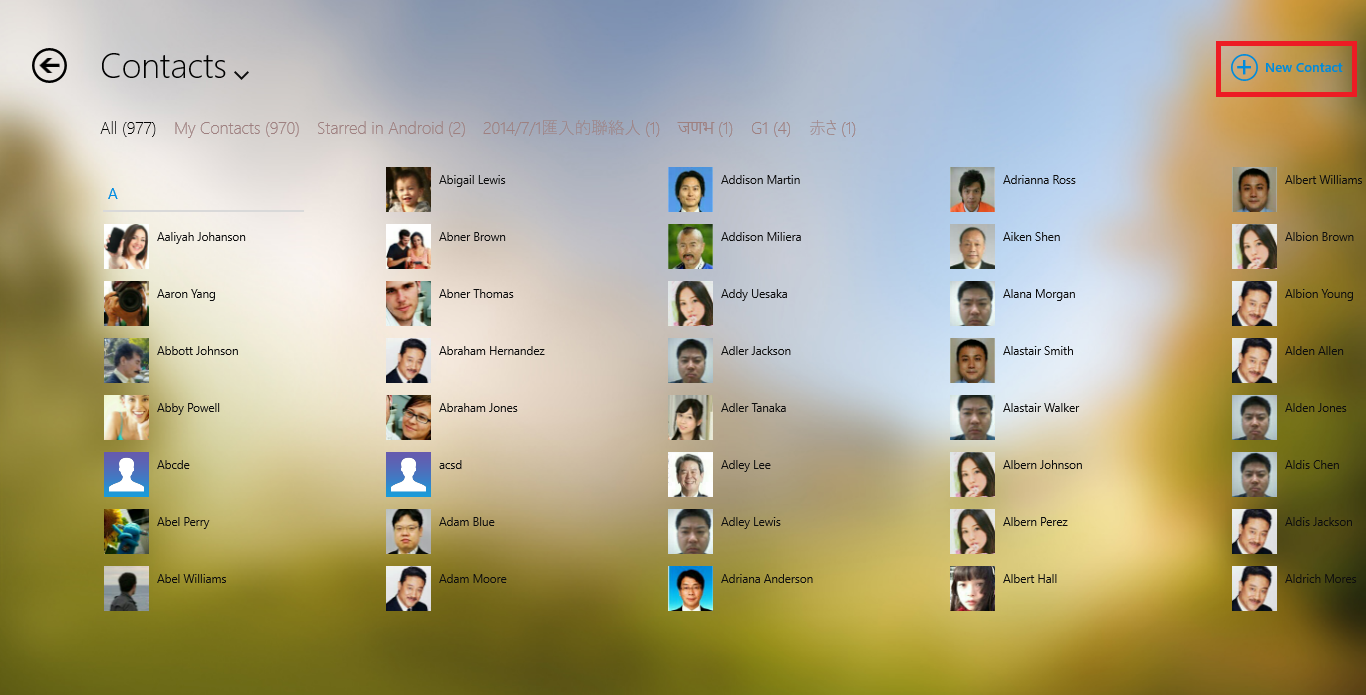
2. Select an account name and enter name/contact group/phone number/e-mail address then click/tap "OK".
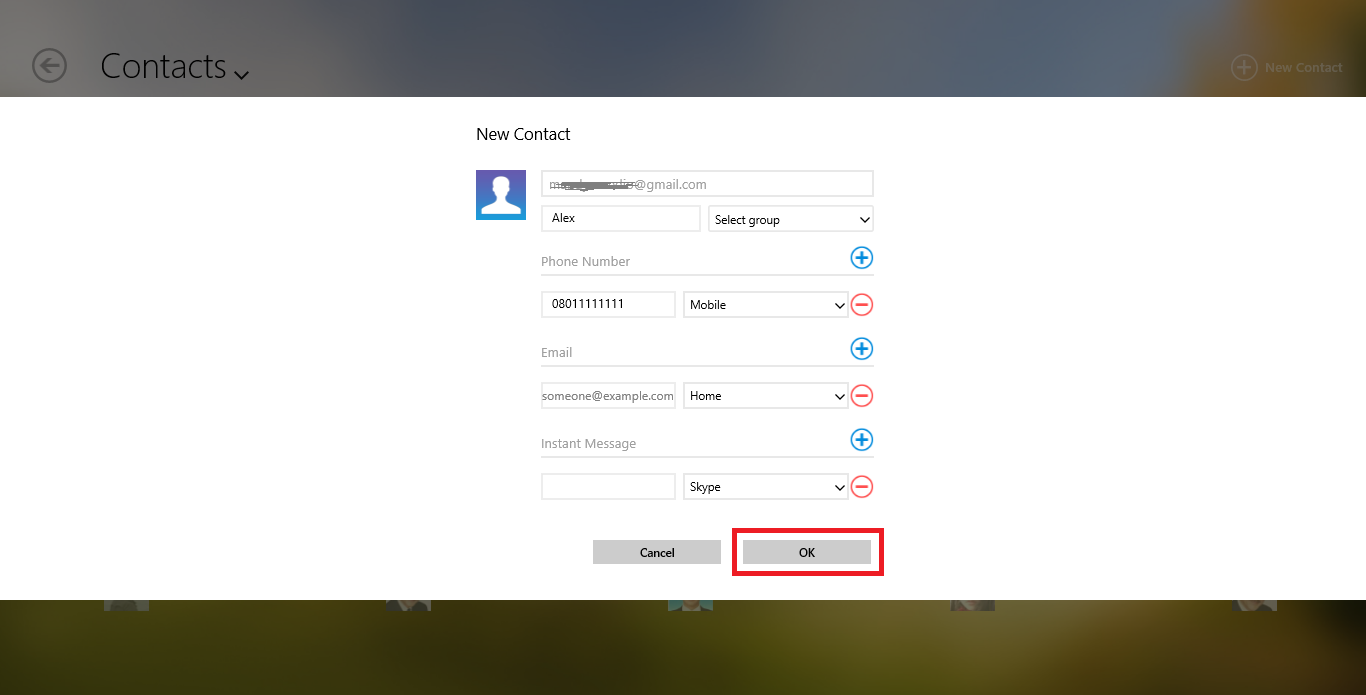
Edit Contacts
1. Select a contact you want to edit from Contacts.
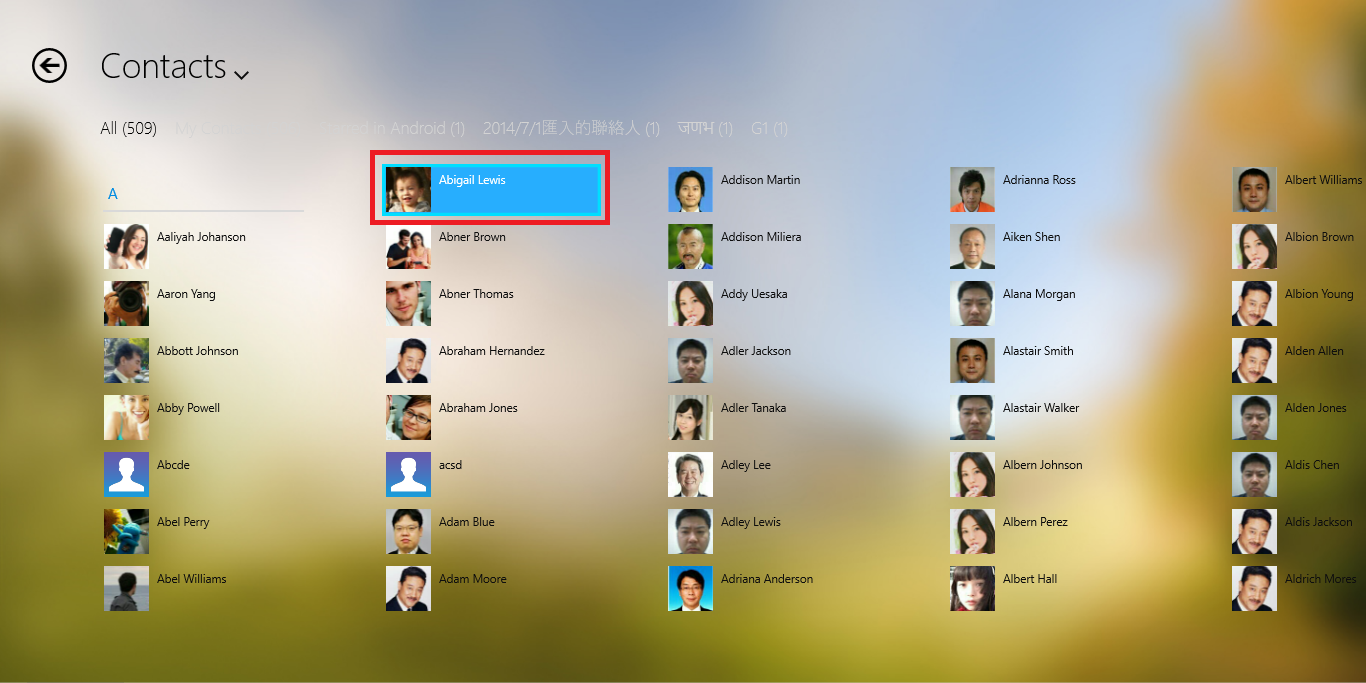
2. Click/tap “Edit Contact“.
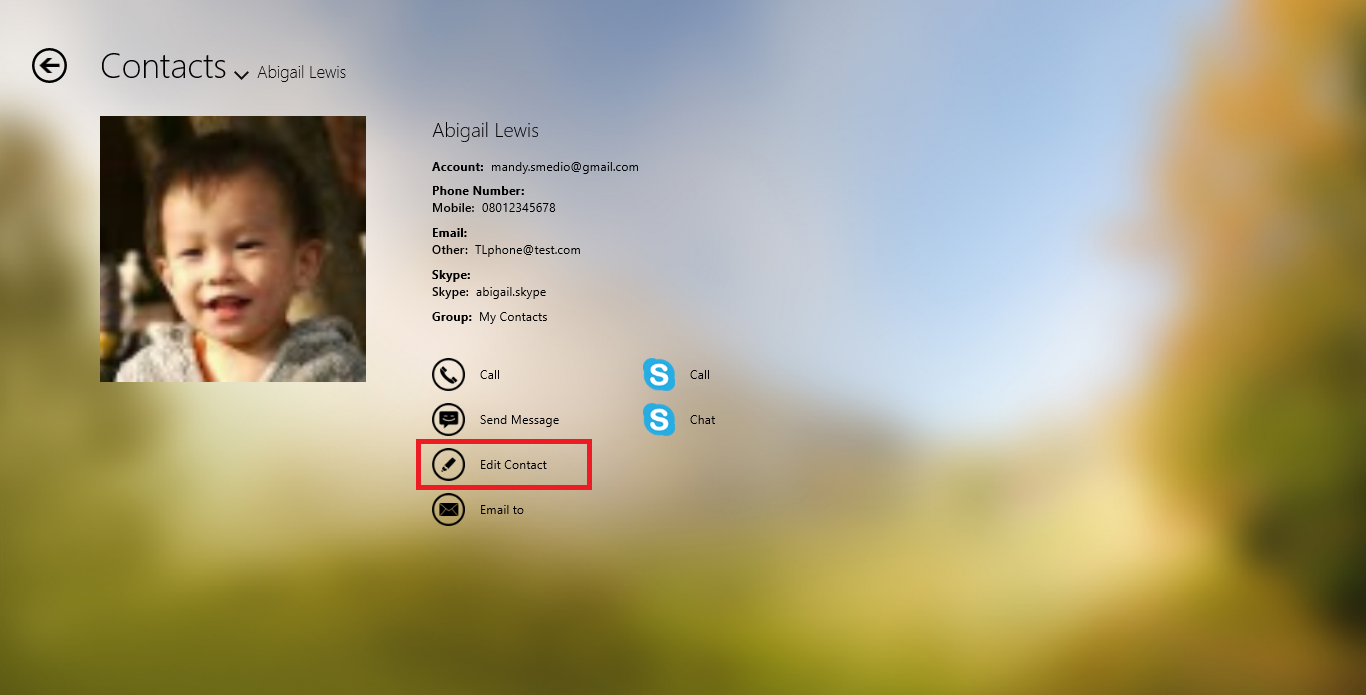
3. Edit the field you want to change and click/tap "OK".
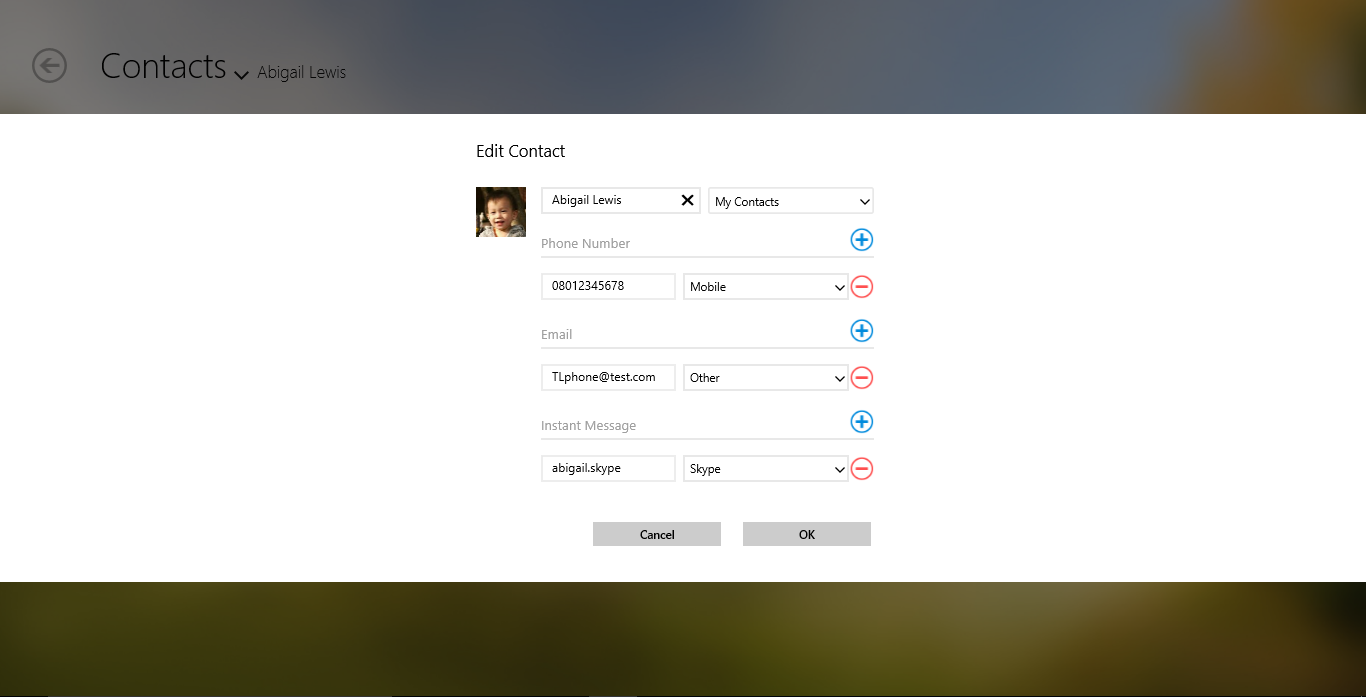
Call out from Contacts
1. From Contact menu, choose a contact and click/tap "Call".
*[For iOS] This feature is available while TrueLink+ Phone App is running in foreground. If TrueLink+ Phone on your iOS device runs in background, the notification message will be displayed on iOS device, tap it to continue to call out.
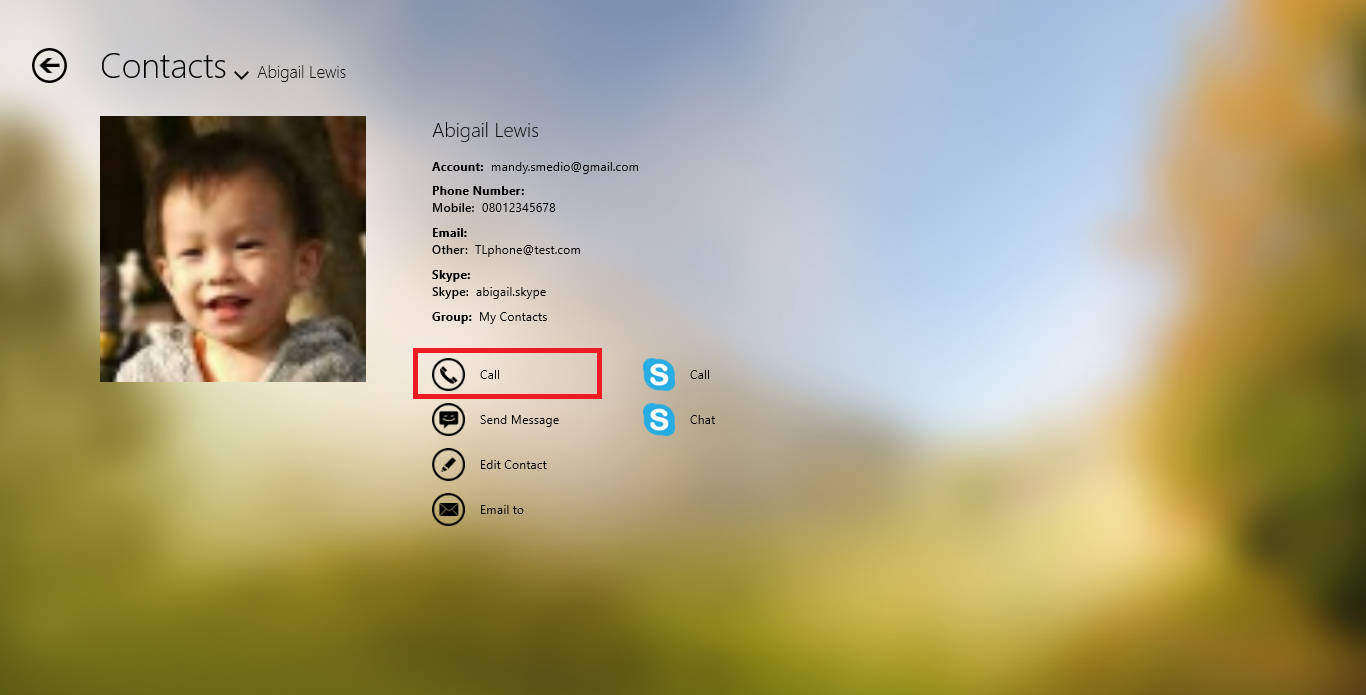
2. Call out started. You need to talk on smartphone when you call out.
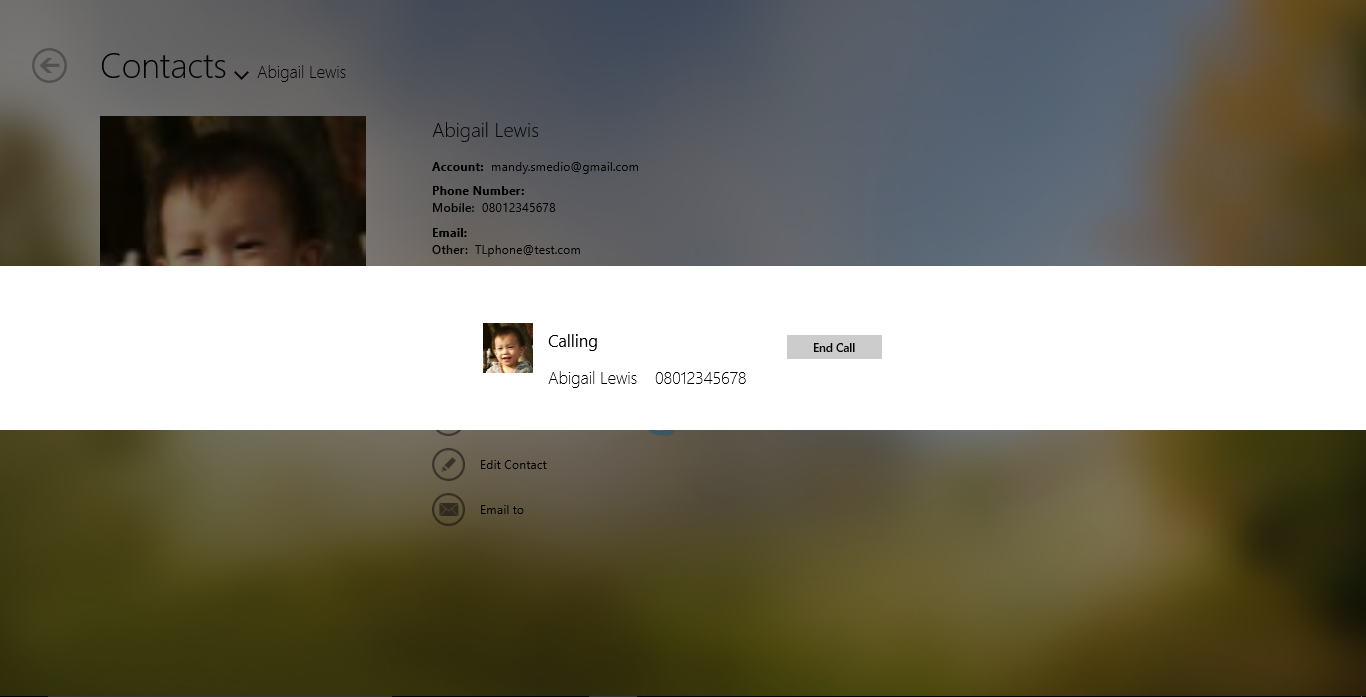
Send Message
1. From Contacts menu select a contact and click/tap "Send Message".
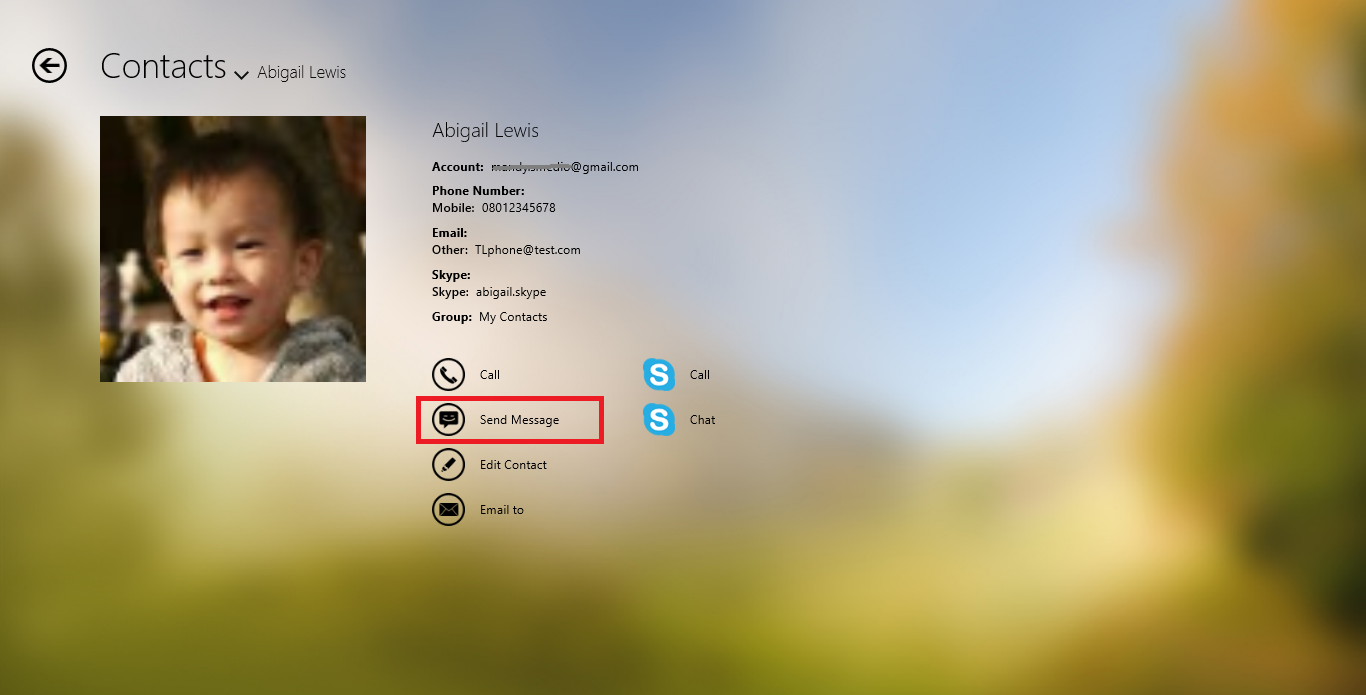
2. Enter a message in the message box and send.
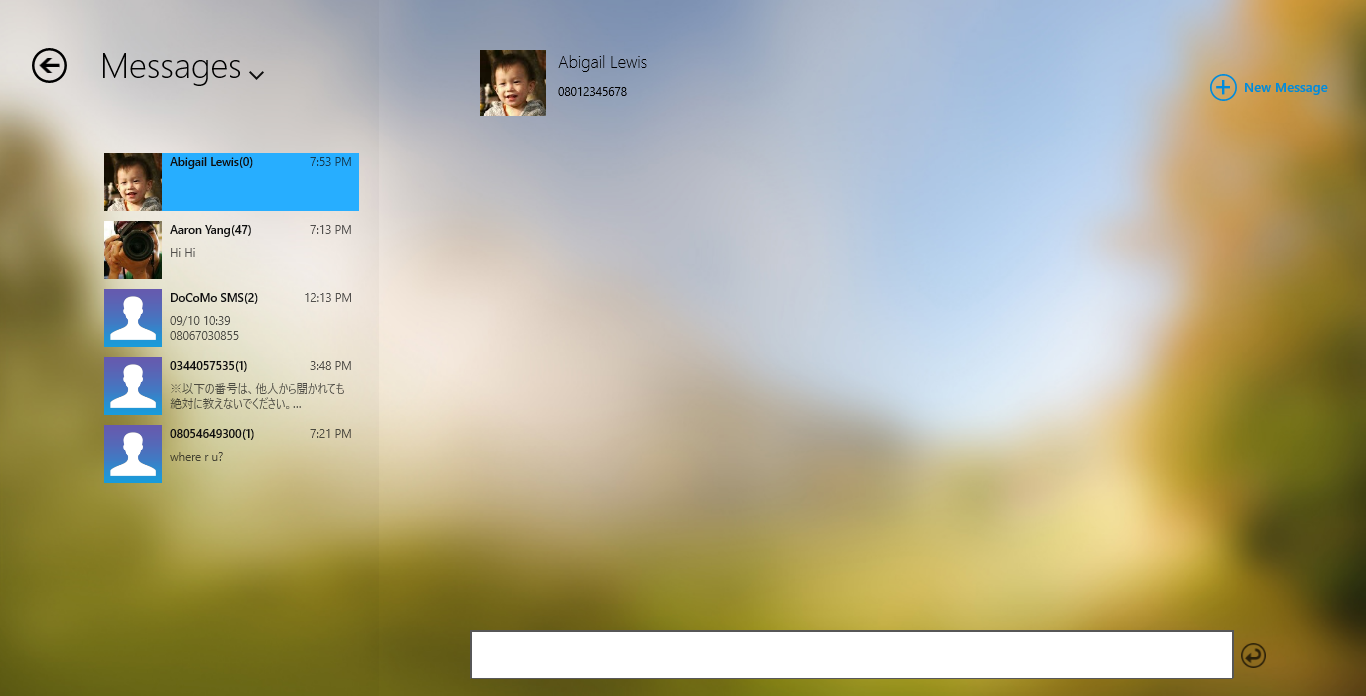
Send Email
1. From Contacts menu select a contact and click/tap "Email to".
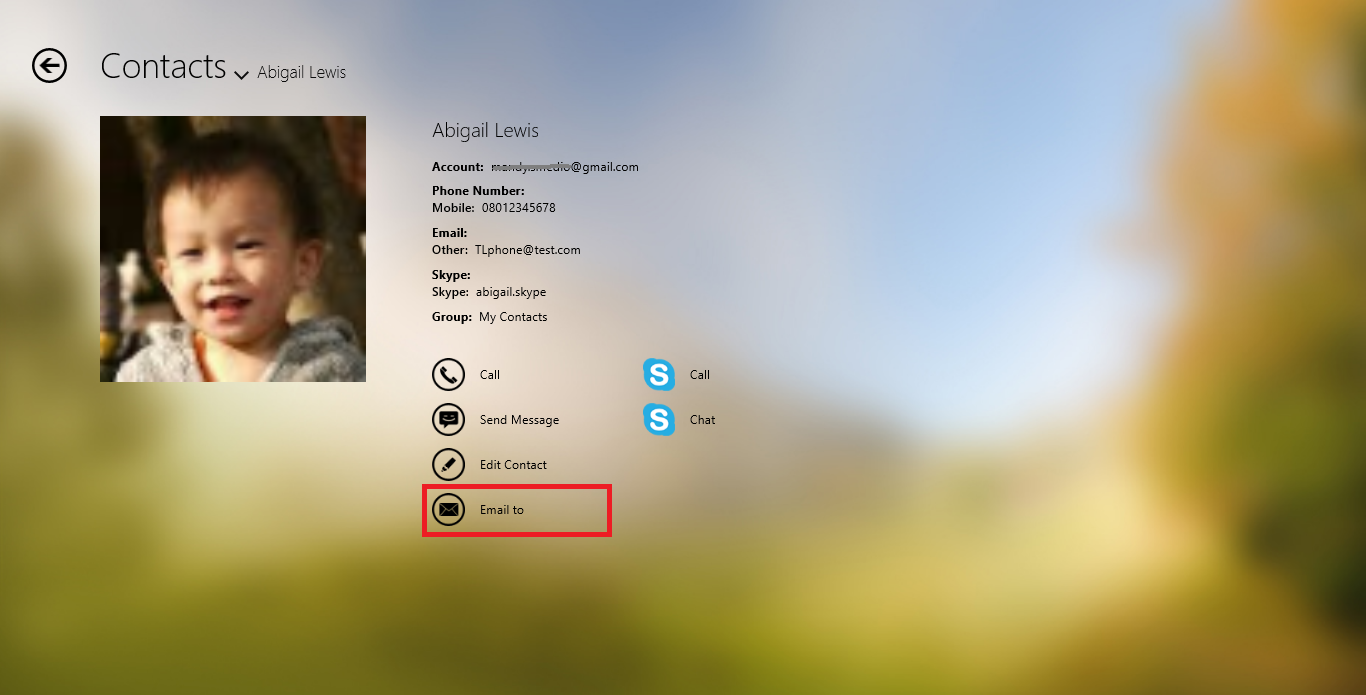
2. Default e-mail application will be launched from Windows OS.
Skype Call/Skype Out
1. Tap "Skype Call" to launch desktop app "Skype" to make a Skype Call or Skype Out.
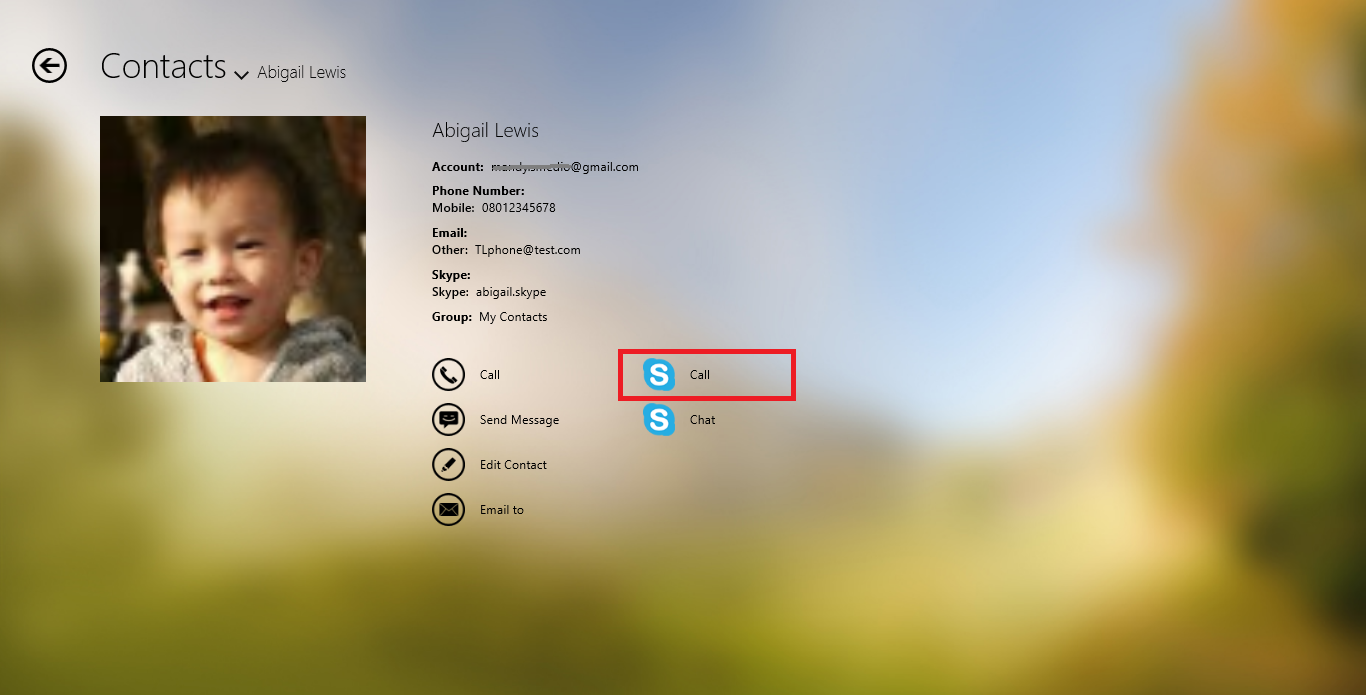
2. Choose a Skype account to make a Skype Call or choose a phone number to Skype Out with your Skype credit.
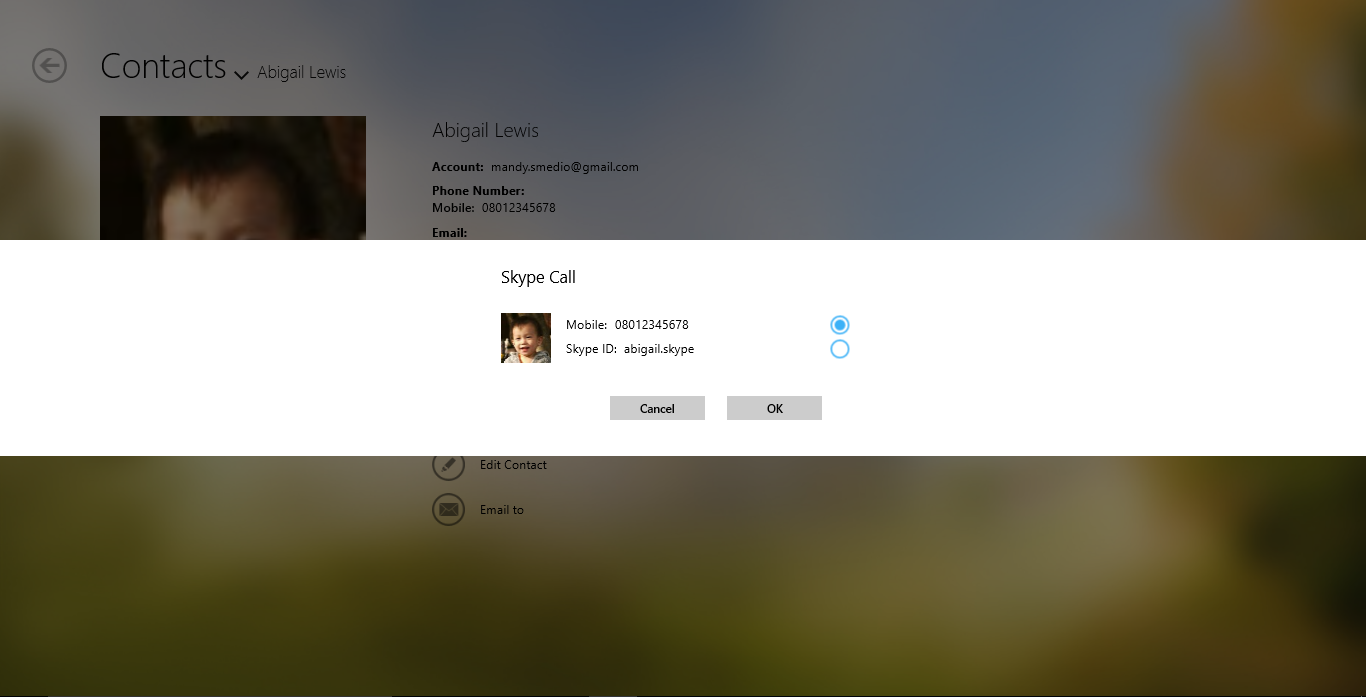
3. The desktop app "Skype" will be launched to proceed.
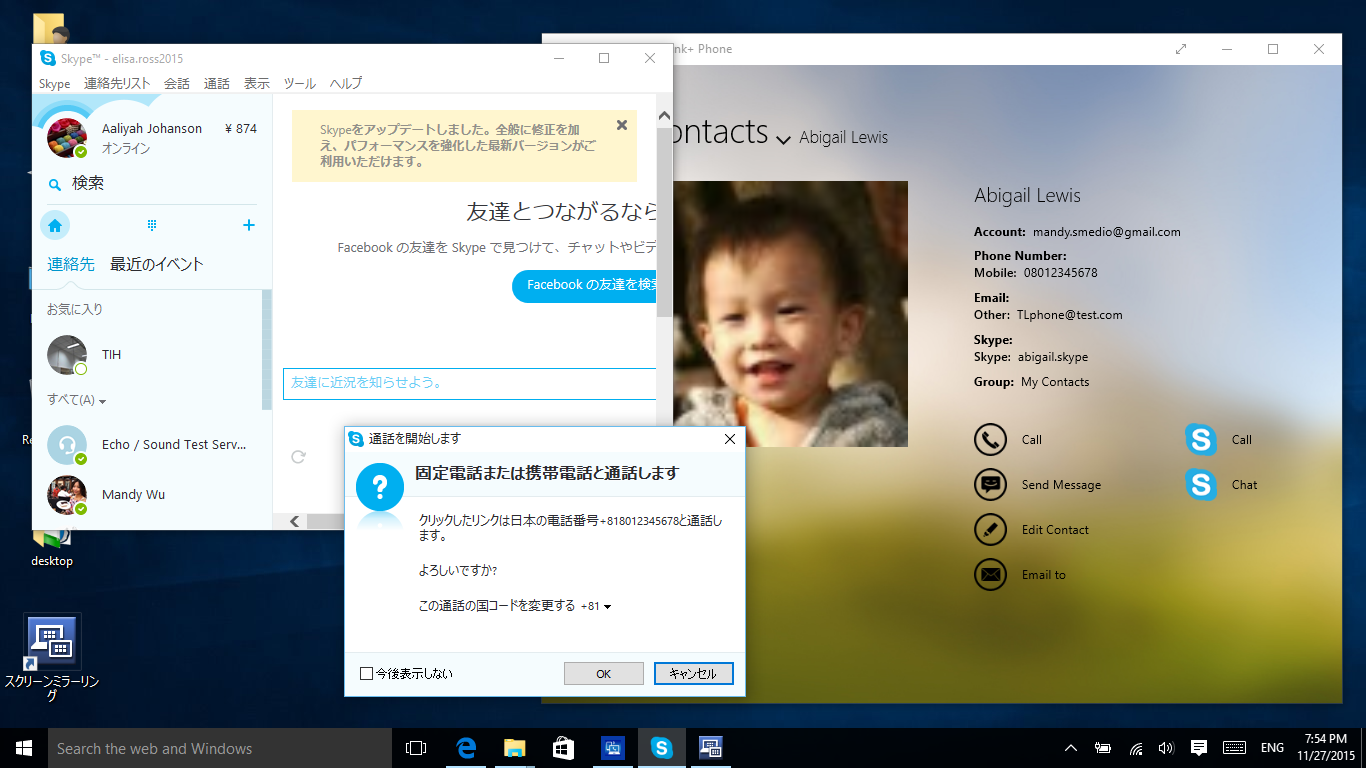
Start Skype Chat
1. Tap "Skype Chat" to launch desktop app "Skype" to start chatting with your Skype contact.
*This button is disabled if current contact has no skype account.
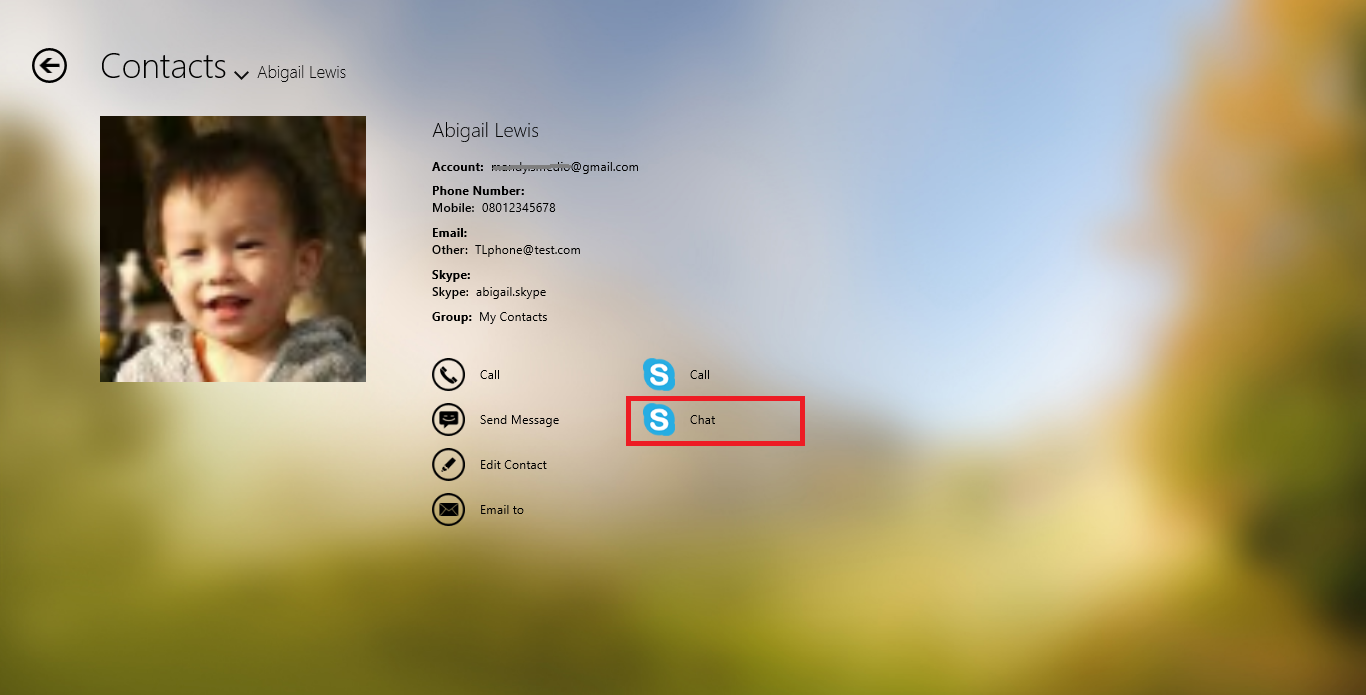
2. The desktop app "Skype" will be launched to proceed.
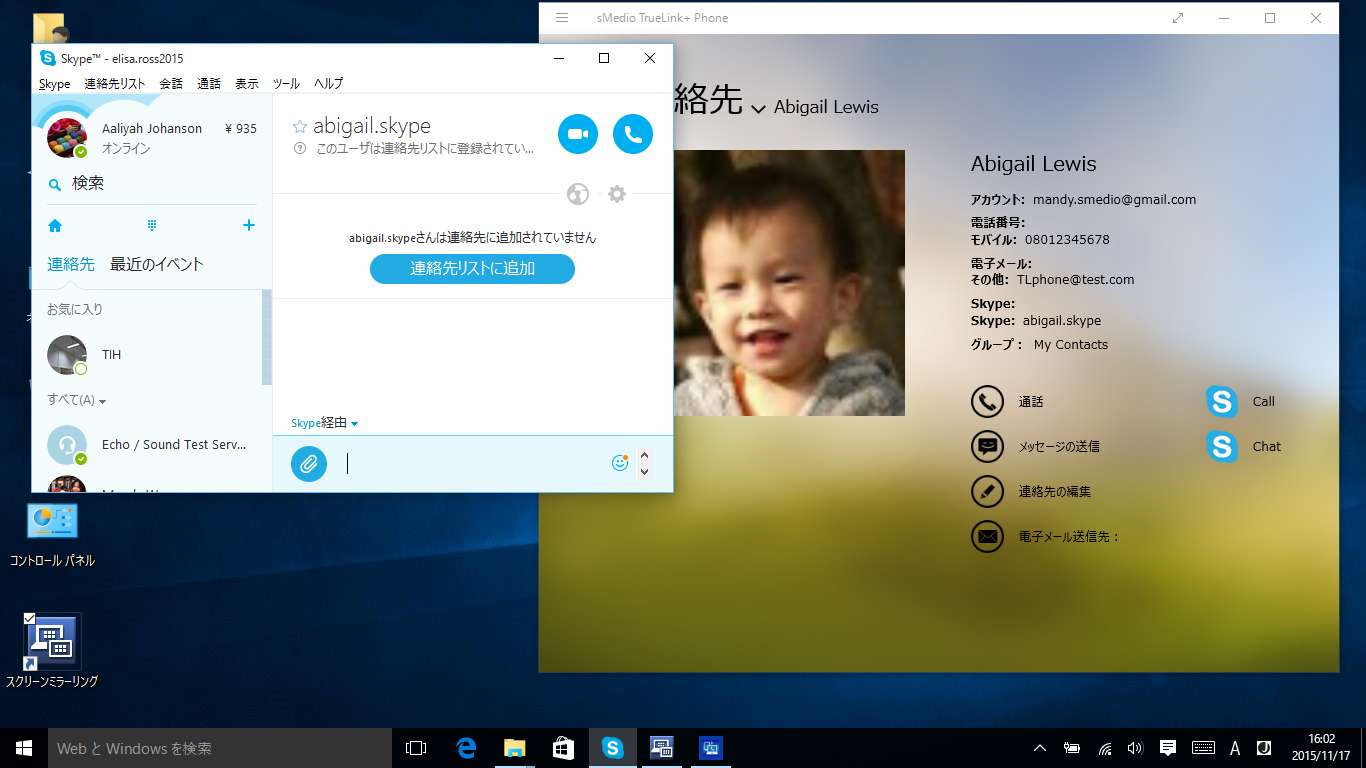
Delete Contacts
Select contacts you want to delete and click/tap "Delete" option on App bar.
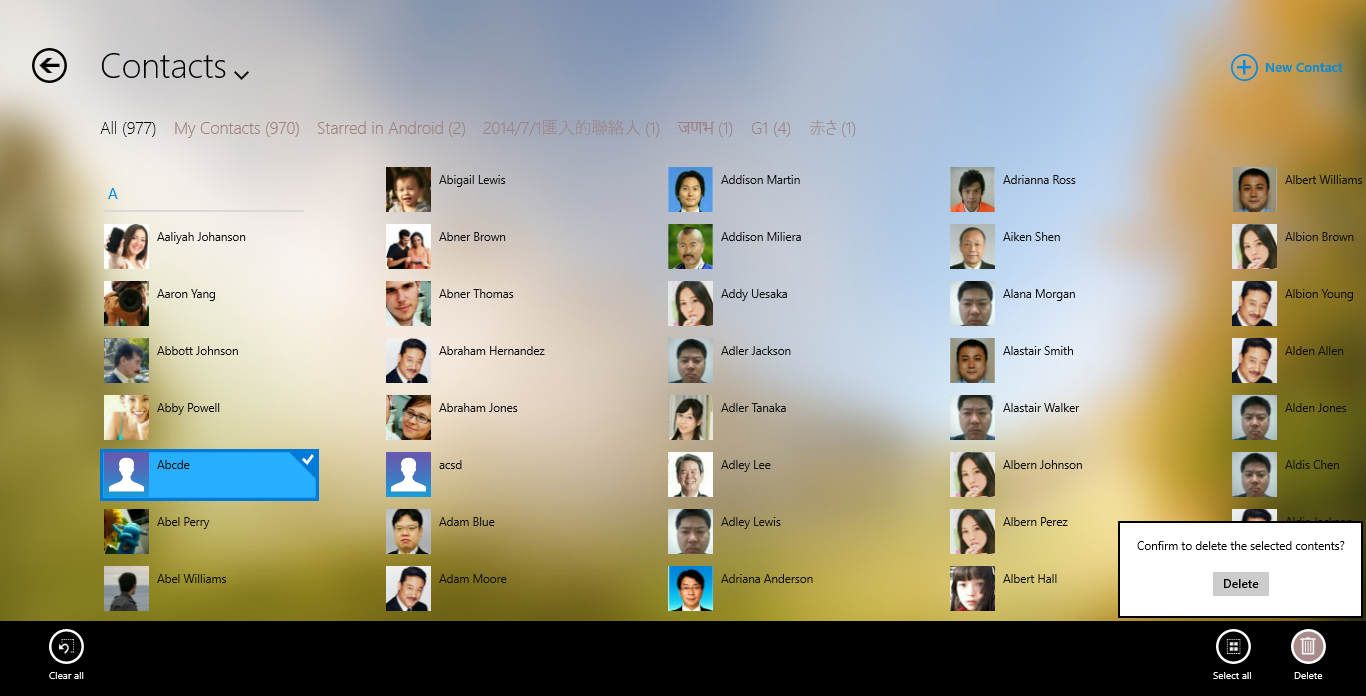
App commands
| Clear all selected contacts and exit select mode | |
| Select all contacts | |
| Delete all selected contacts |