With TrueLink+ Phone, you can playback Music in your smartphone, and download Music to your PC.
*[For iOS]Browse/Playback is available only for iTunes content.
>>Go to Playback Music
>>Go to Remove Music
>>Go to Delete Music
You can browse muisc folder from Quick Start Menu:
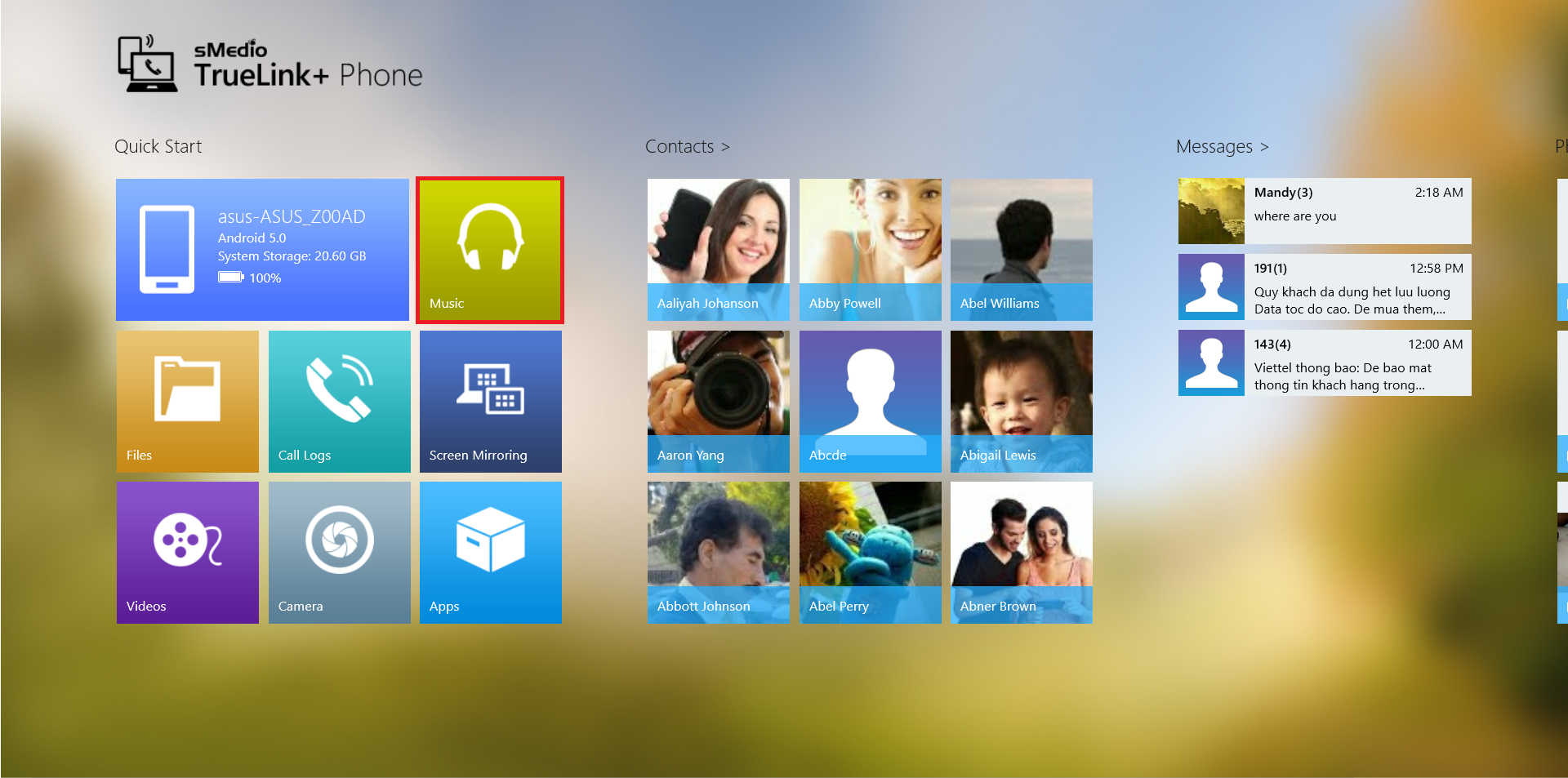
Playback Music
1. Select music album you want to listen
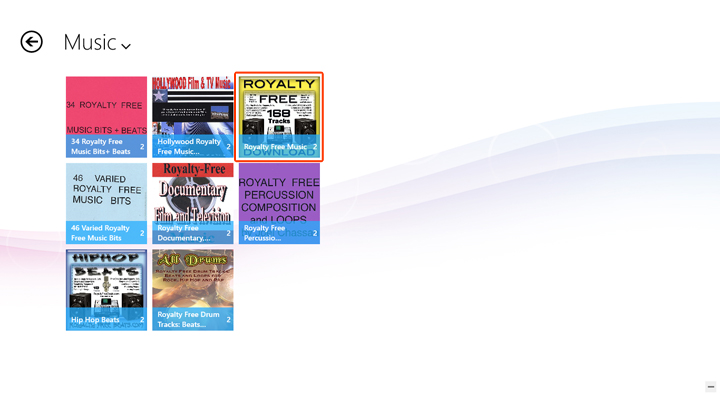
2. By selecting a song in the song list of the music album, the music playback will be started
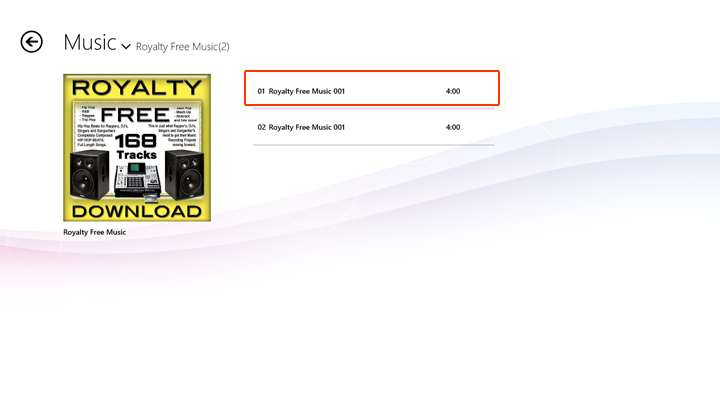
Music playback screen
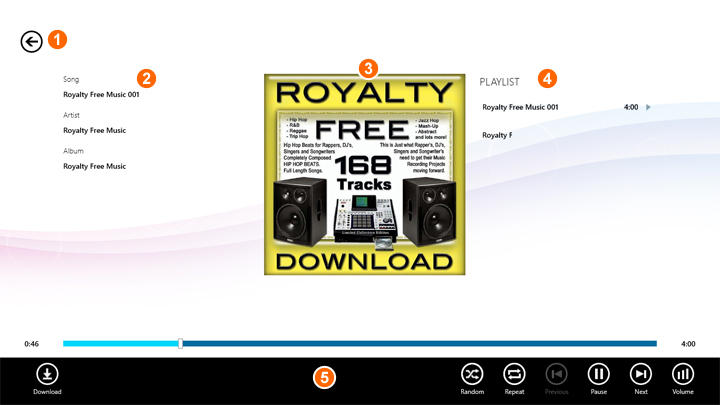
| ① | Return: You can exit playback screen by click/tap this icon. Music will continue playback in background. |
| ② | Music information: song name, album name and artist name |
| ③ | Album art work |
| ④ | Music playlist |
| ⑤ | App commands: Music playback control functions. Details are as follows: |
App commands
 |
Download: Download a playing media |
 |
Playback all songs in a queue by shuffle mode. Click/tap the icon again to cancel shuffle mode. |
 |
Repeat: You can switch Repeat off/Repeat all/Repeat 1 |
 |
Repeat: Repeat all |
 |
Repeat: Repeat 1 |
 |
Start playback from the beginning, or back to the previous music when you click/tap within 5 seconds from the start of the music |
 |
Playback music |
 |
Pause music |
 |
Skips to next music |
 |
Control volume |
Remove Music from Playlist
On music playback screen, select a song in playlist and tap "Remove" on App bar will remove the song from playlist, but not delete it.
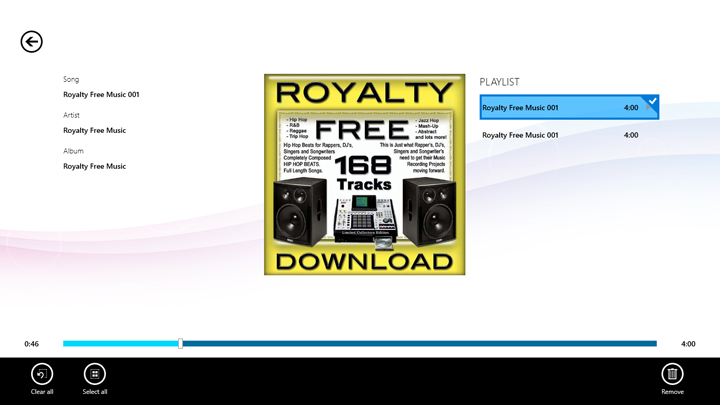
App commands
| Clear all selected music and exit select mode | |
| Select all music in play queue | |
| Remove all selected music from play queue |
Delete Music
On music album page, select a song and tap "Delete" on App bar will delete the song from smartphone.
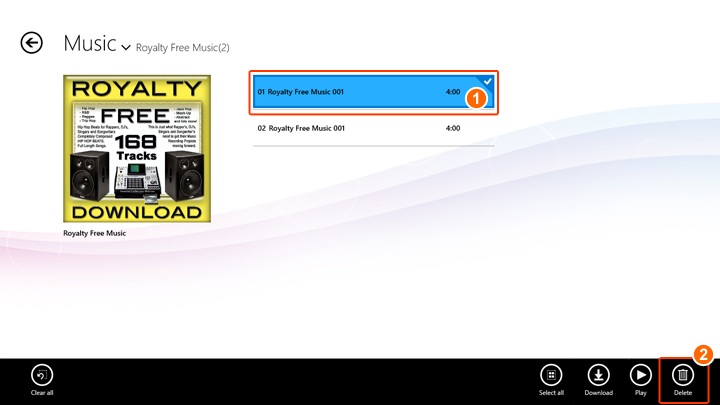
App commands
| Clear all selecte music and exit select mode | |
| Select all music | |
 |
Download selected music. Please refer "Download Music" below |
 |
Start playback selected music |
| Delete all selected music |